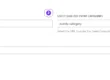When it comes to managing events on your calendar, it is important to have the flexibility to change the date settings on events calendar and as well as time settings. Our Events Calendar provides a user-friendly interface that allows you to easily adjust these settings to meet your specific needs.
Accessing the Settings Menu
To access the date settings, navigate to the Events Calendar and click on the Settings option in the menu. This will take you to the settings page where you can make the necessary changes.

Date Settings of Events Calendar
Choosing the Date Settings on Events Calendar
One of the first options you will encounter is the date format. This allows you to select how the dates will be displayed on your calendar. To choose a format, simply click on the ‘SELECT DATE FORMAT’ dropdown and select the desired option.
There are several date formats to choose from, including (F j, Y), (Y-m-d), (m/d/Y), and (d/m/Y). Select the format that best suits your needs and click on the save button to apply the changes.
Setting the Time Format
In addition to the date format, you also have the option to change the time format. This allows you to choose how the time will be displayed for your events. To do this, check the ‘SELECT TIME FORMAT’ box and choose from the available options.
The time format options include (g:i a), (g:i A), and (H:i). Select the format that you prefer and save the changes to update the time display on your calendar.
Selecting the Time Zone
Another important aspect of managing events is ensuring that the correct time zone is selected. This ensures that the date and time displayed on your calendar are accurate for your specific location.
To select the time zone, click on the ‘SELECT TIME ZONE’ dropdown and choose the appropriate option. Our Events Calendar provides a comprehensive list of time zones to choose from, making it easy to find the one that matches your location.
For example, if you set the time zone to London and add an event with a specific time, the calendar will automatically adjust the time based on the London timezone. If a user from New York visits the event page, they will see the time displayed in the New York timezone, as the calendar converts the London time to the appropriate timezone.
This feature ensures that your events are displayed accurately, regardless of the visitor’s location. If you want to add an event to events calendar, check this article.
Conclusion
Customizing the date and time settings on Our Events Calendar is a simple and straightforward process. By accessing the settings menu, you can choose the date and time formats that best suit your needs, as well as select the appropriate time zone.
With these customization options, you can ensure that your events are displayed accurately and provide a seamless experience for your users.